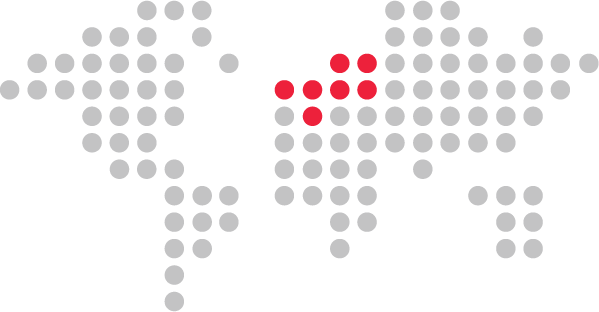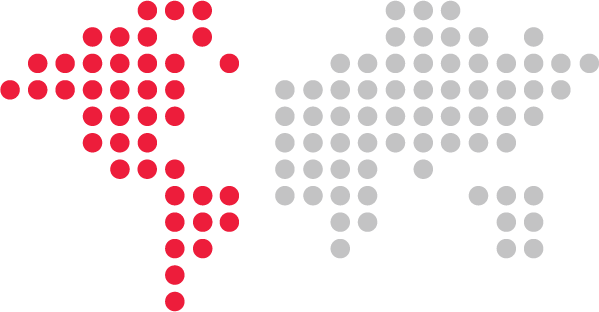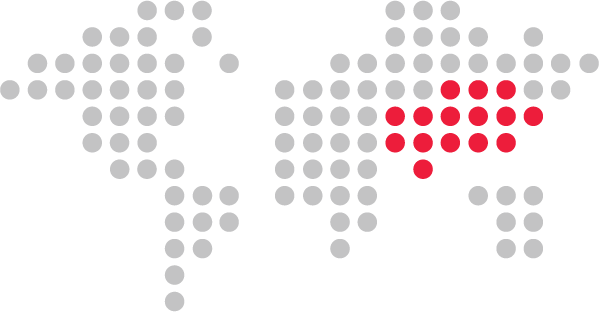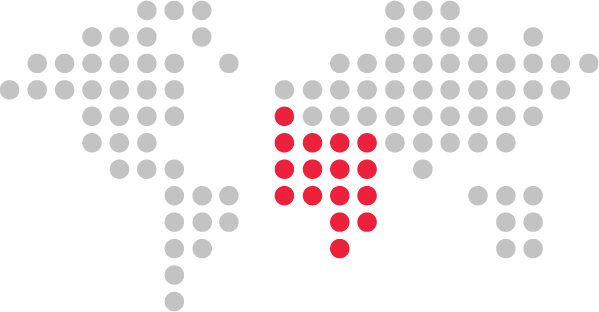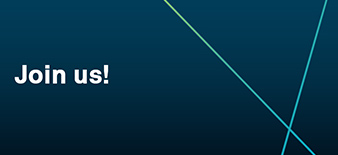Leica Captivate - Inventory

Leica Captivate - Inventory
We are continuing our series of articles on the apps that are available for Leica Captivate.
The app we are introducing in this article would be very useful when surveying numerous objects with a large number of code attributes - for example for utility companies.
The Inventory app
This app adds coding features into the Leica Captivate Measure app, which are not available within the standard coding functionalities of the software.

The key features of the Inventory application are Nested attributes and Inventory IDs.
Let’s have a look at what this means
Nested attributes allow that with the selection of one attribute value, the available attribute values for subsequent attributes are determined.
As an example, imagine you are surveying cars.
You measure a point and the point code you select for this point is Car. The point code Car contains 2 attributes.
Attribute 1 is named Country and the options in the choice list for this attribute are German, American and Japanese.
Attribute 2 is Brand.
In the normal Leica Captivate Measure app when coding with such a codelist, all brands would be available in the choice list of attribute 2, regardless of which country is chosen for attribute 1.
The Inventory app filters the content of subsequent attributes (in this case of attribute 2) based on what is selected in previous attributes (in this case attribute 1).
In our example, once German is chosen for attribute 1 (Country), the contents of attribute 2 (Brand) are filtered to only show brands from Germany (Audi, BMW, Volkswagen)
If American was selected for attribute 1, the contents of attribute 2 are filtered again to only shows brands from America (Chrysler, GM, Ford)

Inventory IDs allow entering a unique ID which will trigger automatic population of the code and attribute fields with the defined values "linked" to that unique ID.
In our example, the user could have configured GB to automatically select the following
- Code: Car
- Country: German
- Brand: BMW
- …
and could have configured AF to automatically select the following
- Code: Car
- Country: American
- Brand: Ford
- …

All fields are populated automatically from the entered ID and the point can be stored quickly while also storing a long list of correctly filled out attribute values for the attached code.
The unique inventory IDs can be entered manually. There is also the option to trigger populating the fields by scanning a bar code. Continuing our example, this means the user could scan a bar-code on a car which passes the inventory ID of GB to the Inventory app. The code and attributes 1 (Country) and 2 (Brand) are then all automatically filled.
A bar code reader can be attached to the CS20 using the Bluetooth connection.
The files containing the code rules (defining in which way one attributes field changes the content of another) and the Inventory IDs (defining which ID causes which code and attribute values to be selected) need to be defined before using the app and then selected in Leica Captivate when starting the app.

A detailed manual for this application is available in myWorld and can be downloaded with the app.
The app has a trial period, so please feel free to try it before buying. If you are interested in this app, please contact your local Leica representative.