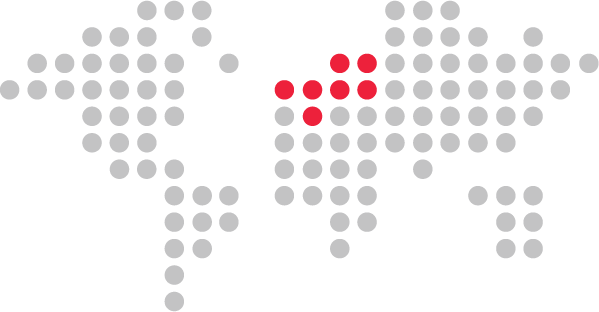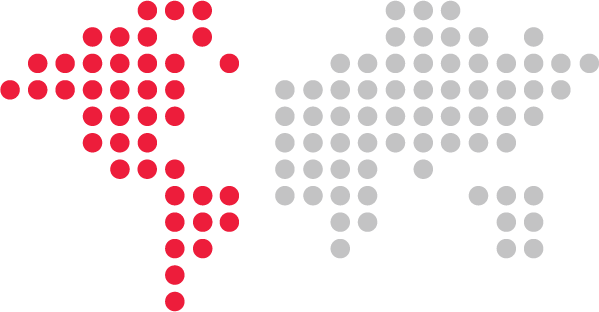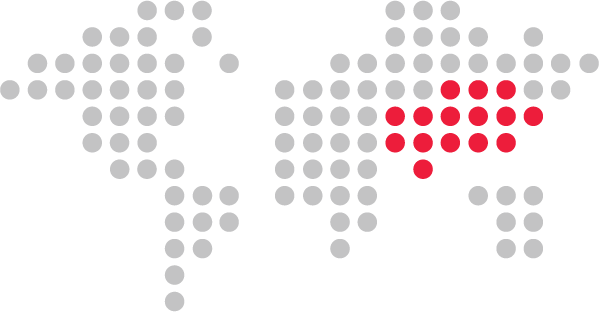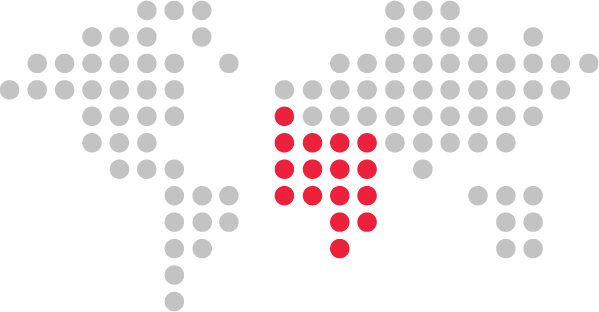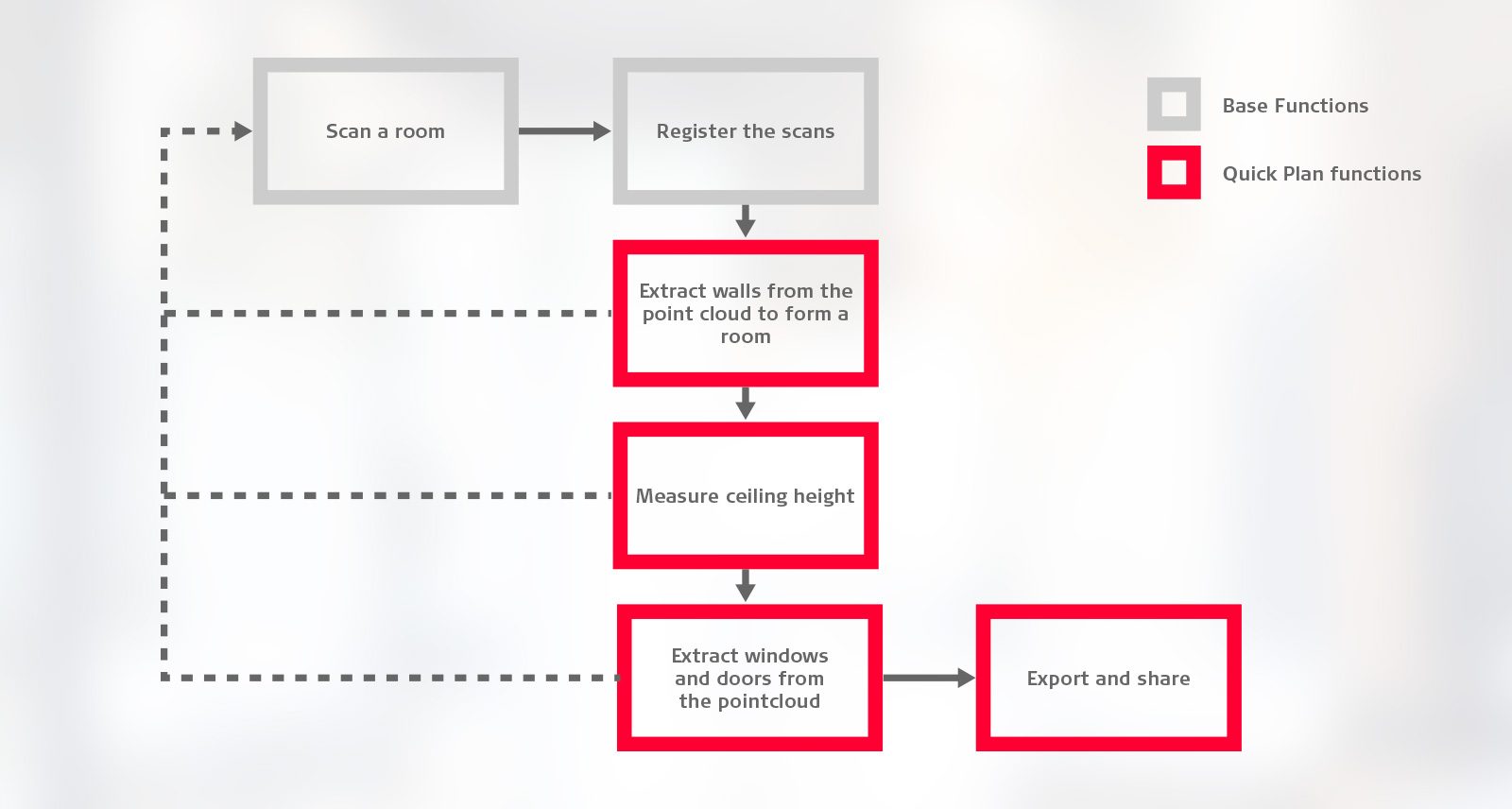Leica Cyclone FIELD 360 Quick Plan simplifies modelling workflows
Extract walls, doors and windows by simple touch gestures combined with intelligent software

Leica Cyclone FIELD 360 continues to boost productivity in the field by enabling users to instantly view and check scan data, add various GeoTags and automatically align setups within seconds. The main purpose of Cyclone FIELD 360 has always been to prepare scan data on site and to save post-processing time later in the office. With the introduction of Quick Plan, for the first time a finished deliverable can be created directly in the field.
Quick Plan is a purchased add-on that can be activated within the Cyclone FIELD 360 app and enhances the existing in-field 3D reality capture workflow. It provides rapid results during data capture and allows users to create rooms by swiping along walls within the captured data. Users can define doors and windows, export a 3D model and share it with project collaborators in the office.
Quick Plan’s simple, touch-friendly navigation makes it easy to create the deliverable you need. It is the perfect companion for all indoor modelling applications targeting facility management and areas of the AEC market. Users can quickly create simple, complete room layouts for delivery to clients or for completion in Leica CloudWorx or Leica Cyclone 3DR.
How does Quick Plan work?
Running on consumer-grade mobile devices powered by Android or iOS, Quick Plan offers an easy and fast way to extract simple 3D models from point clouds. These simple 3D models consist of rooms with walls, doors and windows, and are based on Cyclone FIELD 360’s in-field pre-registration.
To create a Quick Plan in the field, six basic steps are necessary. The functions highlighted in red below are specific to Quick Plan and explained throughout this insight. At any point during Quick Plan creation, it is possible to interrupt the modelling process to create or register an additional scan. For more information about the overall laser scanning process and registering scan data with Cyclone FIELD 360, you can read more here.
Extracting walls
To extract a wall from a point cloud, users perform a single swipe gesture along part of the respective wall, where one swipe results in exactly one wall. The rest is handled by intelligent software which allows for instant room creation with maximum efficiency while leaving enough control with the user to check and correct the process at any point.
A wall is represented by the best fitting line, calculated from the points which are selected by the swipe gesture. However, not all points selected by the swipe gesture are used for the line calculation. Quick Plan cleverly chooses which points are potential wall points by considering their immediate neighbour points. Only points which form a vertical surface with their neighbours are considered potential wall points. Figure one below visually shows an example of which points are selected and which points are discarded by a swipe gesture.
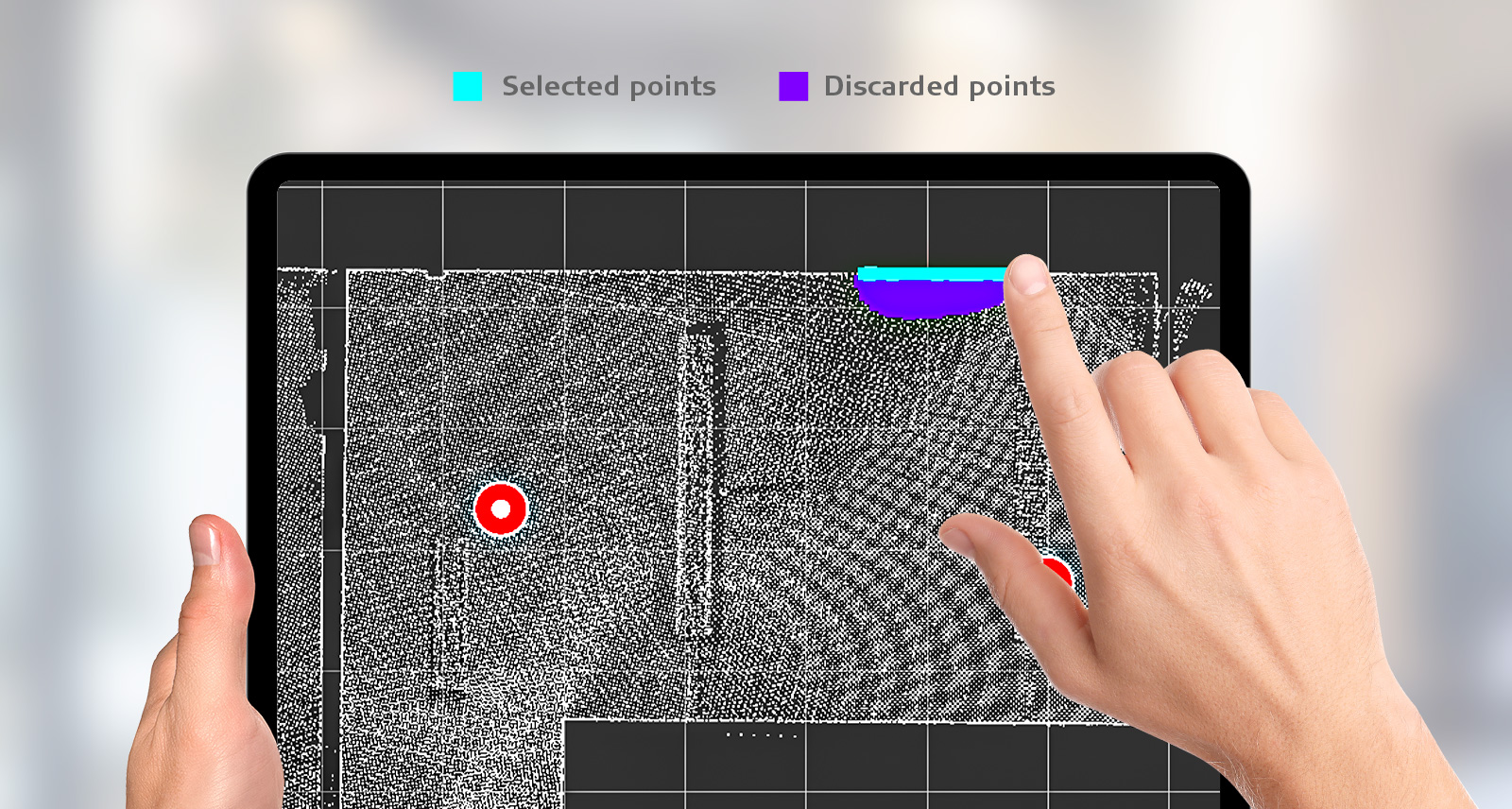
Figure 2: Result of swipe gesture – selected potential wall points in cyan and discarded points in purple
The selected wall points are used to calculate an initial best fitting line. On each end of the initial line, Quick Plan finds additional wall points in the direction of the initial line. These points are used to refine the initial line and update its length and direction. Once a large enough gap is detected in the data, the automated line refinement ends and the result is displayed. Figure three shows the resulting line of the initial swipe gesture shown in figure two.
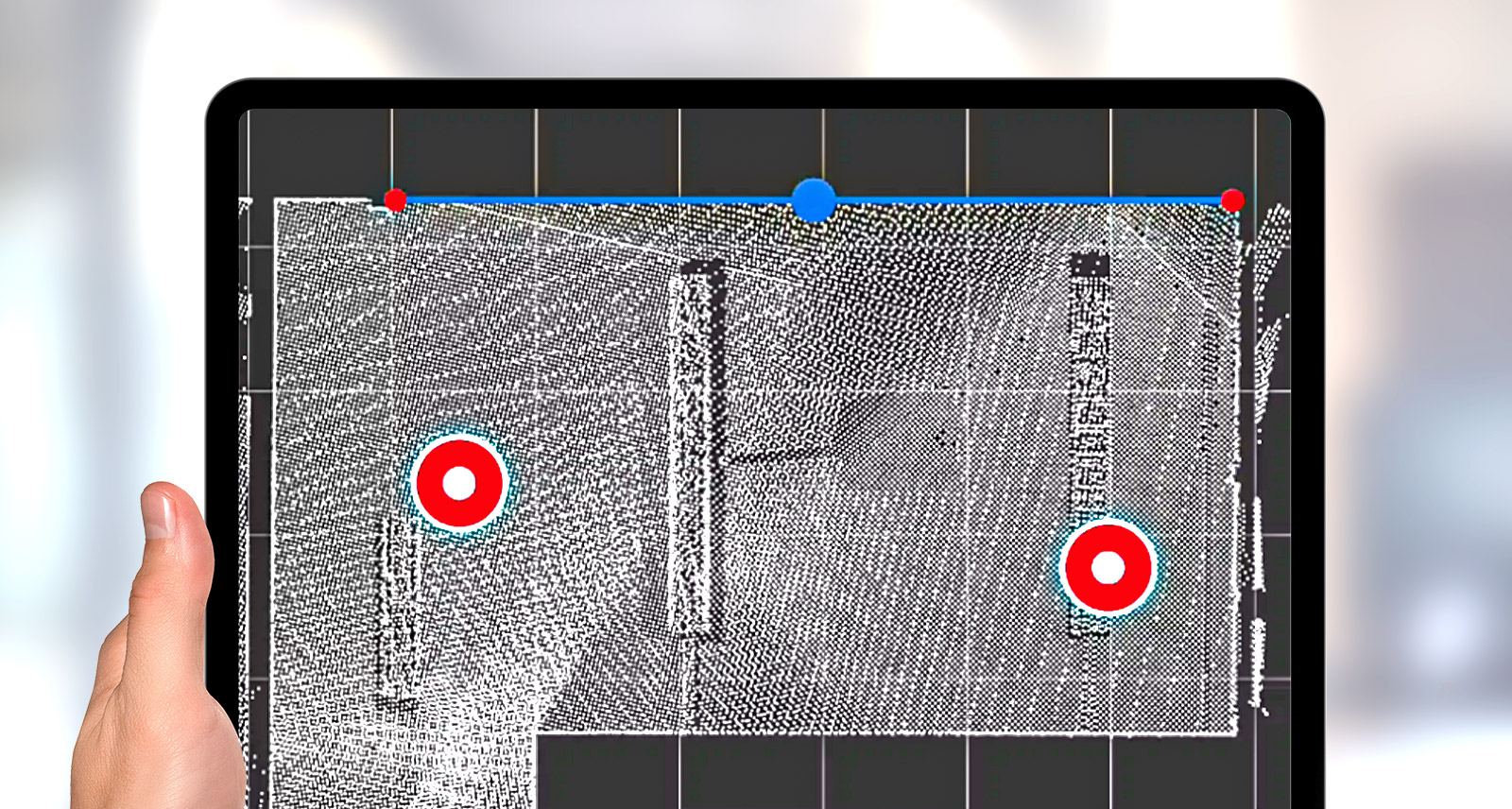
Figure 3: resulting line after swipe gesture shown in figure 2
Next, the user can swipe along one of the adjacent walls. A line will be extracted in the described way, and automatically intersected with the previous line so no gaps exist between the lines. When the user has identified and swiped all walls in the room, they can close the last remaining gap and save the created room.
Measure the ceiling height
When saving the first room, the user is prompted to measure a ceiling height. This is a small but important step and serves two purposes:
-
To define the vertical position of the room
-
To help model windows and doors
The ceiling height is measured by defining two points, one on the floor and one on the ceiling. Assuming that the floor and ceiling are parallel, there is no need for these points to be vertically aligned. The measured ceiling height is applied to all existing rooms and can be changed at any time.
Extracting windows and doors
Windows and doors can be extracted in the 360 view once a room is created. A window is defined by picking four points, one on each edge of the window. It does not matter where exactly along the edge of a window a point is picked as the picked points are then projected orthogonally to the existing wall and joined together to form a rectangle.
Doors are extracted in the same way, but only three points are needed because the floor point is already known from picking the ceiling height. The result is a 3D model which can be inspected together with the point cloud.

Figure 4: window extraction by picking 4 points, one on each edge of the window.
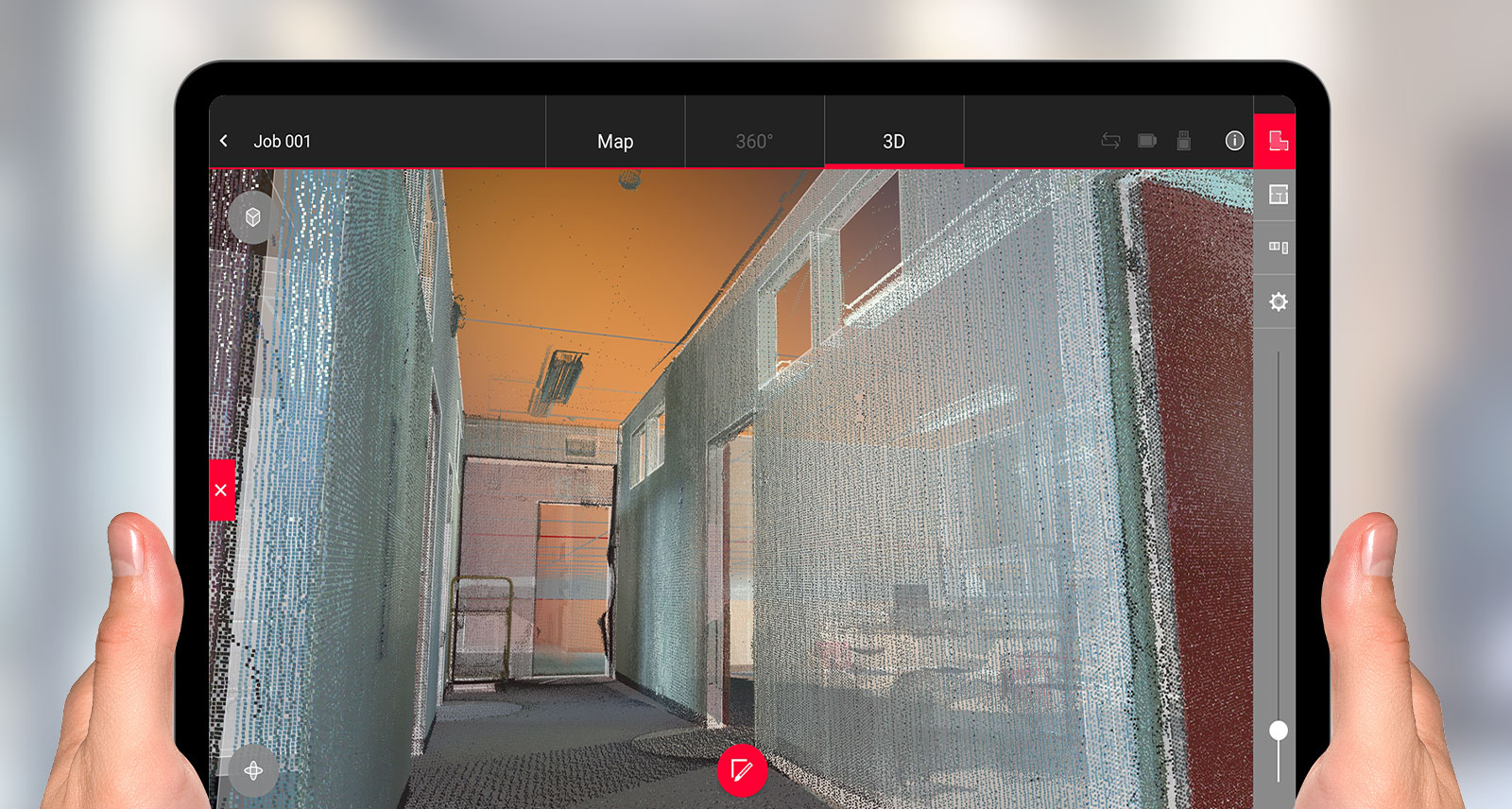
Figure 5: Inspection of the 3d model together with the point cloud it was extracted from.
It is worth mentioning that Quick Plan understands that wall openings exist on both sides of a wall, hence they only need to be modelled on one side of a wall and are automatically carried over to the adjacent room.
Export and share
While users can potentially refine the plans in more sophisticated software packages like CloudWorx, Quick Plan results can also be exported and shared directly in the field.
A DXF or an IFC file can be created and stored on the tablet computer. Using cloud services like Dropbox, OneDrive or iCloud, or just attaching the file to an email, the Quick Plan can be shared with colleagues, project collaborators or clients, from the field to the office.
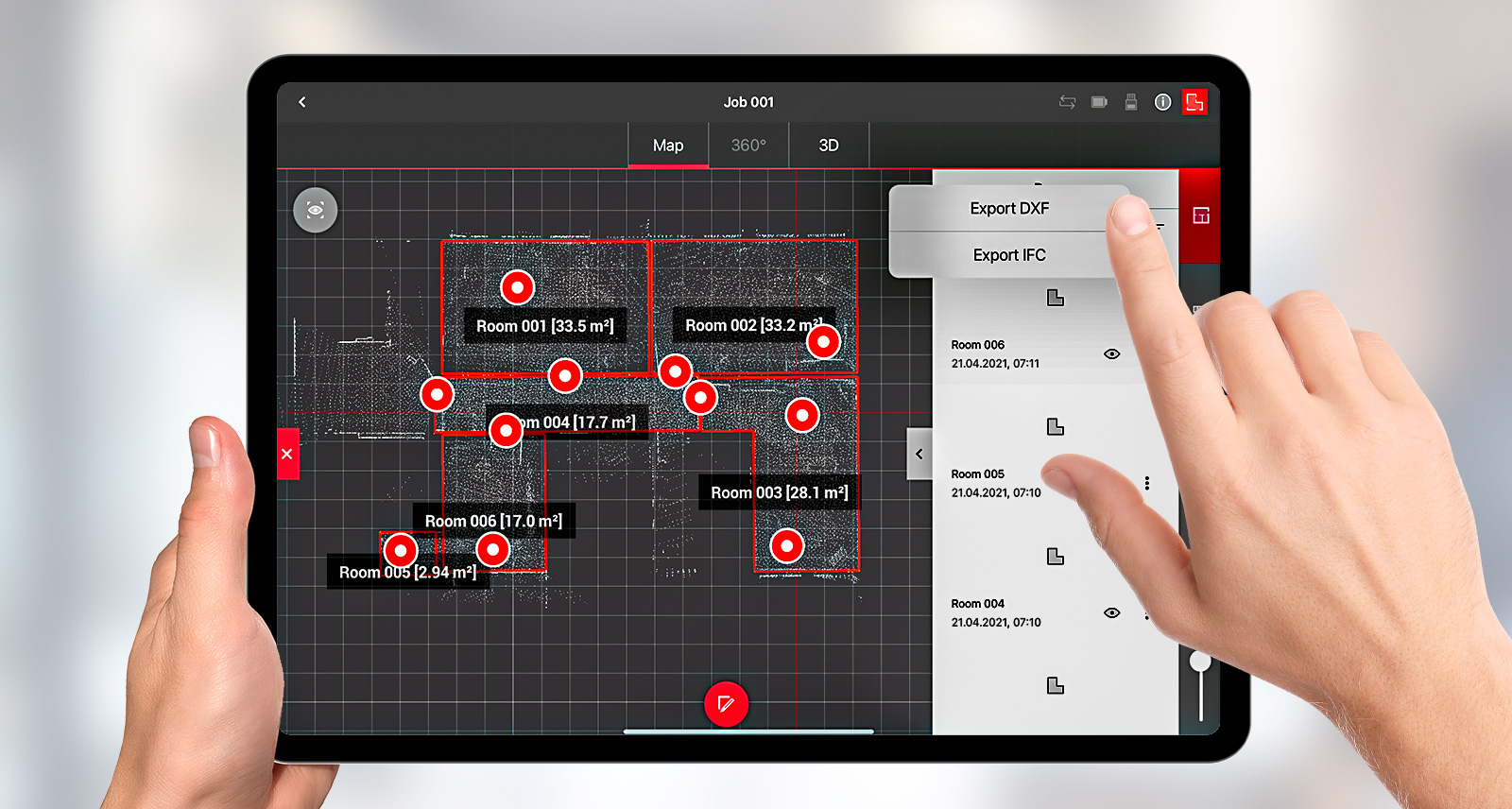
Figure 6: Export models as ifc or dxf files to instantly share them.
With Quick Plan, users can immediately start to model in the field while scanning to reach maximum productivity. The data can be shared with office colleagues for immediate QA/QC checks but is also passed through the traditional office ecosystem. Quick Plan is therefore an integral part of the project as it travels downstream. By investing in Quick Plan, users can be more efficient in the field no matter if the project is to create complex models or create simple room layouts.
How to get access to Quick Plan
Quick Plan is an optional add-on for Cyclone FIELD 360 and can be used with all Leica Geosystems terrestrial laser scanners that are supported (BLK360, RTC360 and ScanStation P-Series). To gain access to Quick Plan export functions, it needs to be added to a Cyclone Cloud account with an existing Leica Cyclone subscription licence or any Cyclone FIELD 360 or Cyclone REGISTER family module.
Download the free Cyclone FIELD 360 app from the App Store and Google Play.
For more information, please contact us or contact your local Leica Geosystems sales representative.

Jakob Lidl
Senior Product Engineer
Reality Capture Division