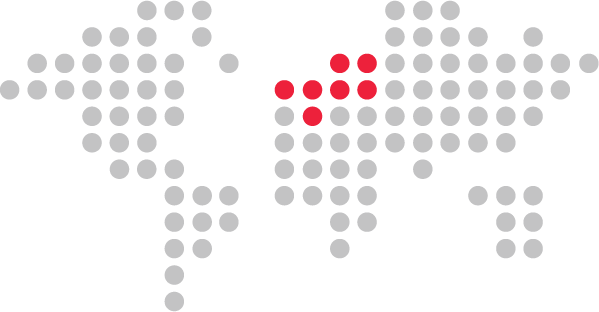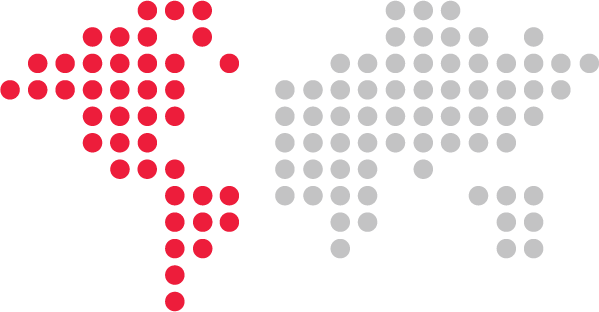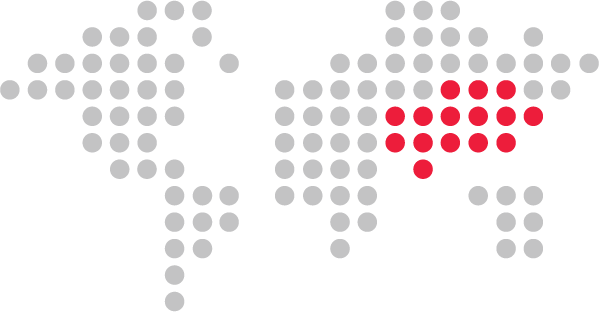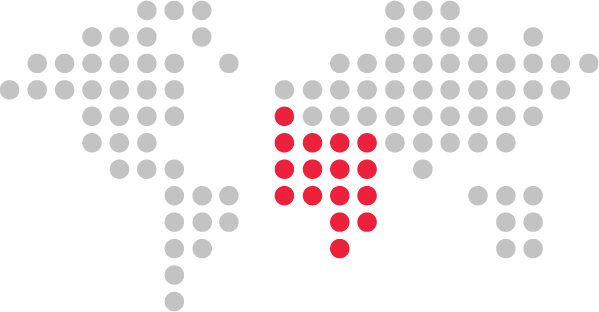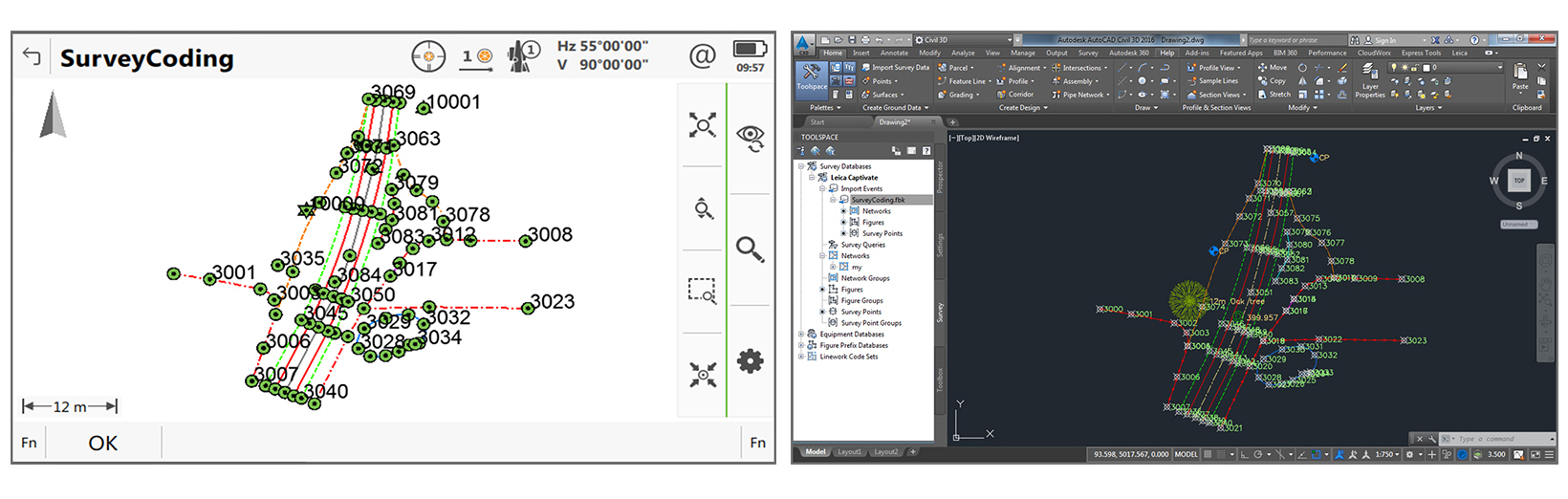Leica Captivate – How to import Leica Captivate data into Autodesk’s AutoCAD Civil 3D
Importing Leica Captivate data into Autodesk’s AutoCAD Civil 3D

The Leica Captivate video – “How to import Leica Captivate data into Civil 3D” has been updated and re-released. In this expert insight, Alastair Green, market development director, will explain more about why the video has been updated and what has changed.
Alastair – can you briefly explain why this video has been updated?
Okay – firstly, remember that increasing efficiency in measuring data in the field and a complete data-flow of bringing it into the office CAD package can introduce a lot of time and money savings.
Our customers know this – the three related Leica Captivate “how-to” videos have collectively been watched more than 25,000 times:
- Coding and Linework 1 (the basics)
- Coding and Linework 2 (additional functionality)
- Import a job into AutoCAD Civil 3D
Since this is such an important topic, we are constantly looking for ways to further improve the measuring of data in the field and the complete data-flow into office CAD packages – this we have steadily done within Leica Captivate with almost every update of the software.
In addition, we look closely at worldwide CAD packages and discuss with their manufacturers how to improve dataflow. As one of the most popular global CAD packages, Autodesk’s AutoCAD Civil 3D is certainly one we look into a lot.
At the same time, we have also been on numerous trips, regularly visiting our customers around the world. On these trips, we always listen to:
- how our customers work
- what they need
- what improvements they would like
- and more
Having taken all this input into account, we realised we could improve how Leica Captivate data can be imported into Civil 3D.
After further investigations, we found several places where we could improve the efficiency, and since we had already made a video on how to import Leica Captivate data into Civil 3D, we needed to update that video.
What has changed with regards to the data-flow?
Well, of course, I will say “watch the video”!
In brief, we now explain three possible ways to import Leica Captivate data into Civil 3D.
- For customers who are used to and want a simple ASCII format, such as .csv file, then we explain how to create and import this format. Many customers like this format, since, it is what they are used to, it can be easily edited, and even though it is “simple” it can still result in a lot of drawing being automated within Civil 3D – saving a lot of time and money.
- For customers who are used to and want the Autodesk .fbk format, this is also now explained in this video. The main reason to use this format is when it is wanted to also import the raw total station observations into Civil 3D.
- In addition, we also explain how to use the LandXML format to import data into Civil 3D. This is more of a “future-proof” format due to the level of data it can potentially contain, but is not yet so popular amongst customers.
Is it needed to use a particular Leica Captivate version to achieve these optimal data-flows?
To keep this answer simple, let’s say it is best to use at least Leica Captivate v2.30. Earlier versions of Leica Captivate will allow most of what is described in the video to be achieved, however we always advise to use the latest version.
Alastair Green
Market Development Director